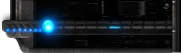- Zoids: Material Hunters Gameplay
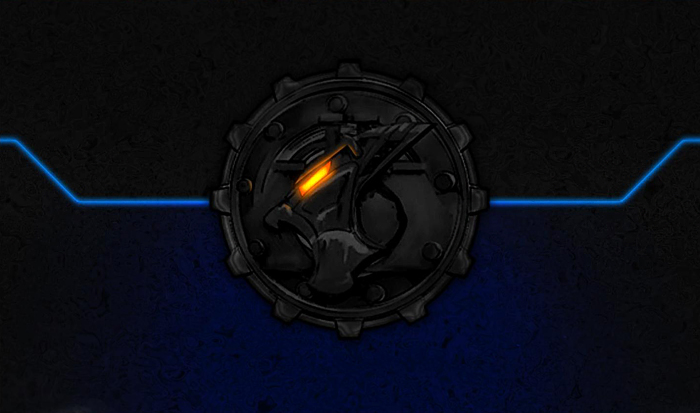
The game itself can be played on the Android or iOS with no distinguishable differences between the two versions. For those on a PC it can be played using the Bluestacks (or other Android) emulator and the 1MobileMarket app (for the actual download of the game.)
Installing The Game On PC:
Install 1Mobilemarket after Bluestacks. Once it's downloaded it should work automatically. You may need to close the Bluestacks agent (both X out the window, then right click on the icon in your start bar and select 'quit') then re-open it for the 1MobileMarket to work.
It is worth warning that Bluestacks causes severe lag, even after the game itself is closed out. If your computer is performing poorly after installing, this is why. You have to make sure to right click on the start bar menu and select 'quit.' Do not close it out via task manager processes or this will cause the emulator to repeatedly refresh the next time you start it. I've yet to find a better emulator, so big but manageable problems will just have to stick.
- Starting Out
 When you first join the game you'll be able to roll a roulette wheel for your first Zoid. The choice is random, and you can use the arrows on the right to see what all is available.
When you first join the game you'll be able to roll a roulette wheel for your first Zoid. The choice is random, and you can use the arrows on the right to see what all is available.
Energy:
Energy. You cannot buy things with energy, but you get it from conquered islands.
Zoid Gold:
Zoid Gold can be purchased through the Zoids Shop using Paypal (no Japanese credit card necessary!) It can also be obtained 10 per day just by logging in, and freely through achievements.
- Main Screen
 The main screen is where you'll access most other areas of the game. First you'll see the Smart Ocean maps. It's worth noting that very little of the game has story information, and the bluestacks app tends to translate a lot of stuff for you. It's poorly translated, but nonetheless.
The main screen is where you'll access most other areas of the game. First you'll see the Smart Ocean maps. It's worth noting that very little of the game has story information, and the bluestacks app tends to translate a lot of stuff for you. It's poorly translated, but nonetheless.
Island Maps:
When you've clicked an island you'll see its name to the lower left (Eihwaz Island) and the progress bar on the upper right. The progress shows how many missions you have left to complete before claiming that island. Once you complete 9/9 or however many you will then own the island!
While an island is under your control it will generate energy for you at a rate of 1 energy per second (the red icon over Eihwaz island and the number at the top/right of the screen: 9,000/9,000) Energy is used for going on missions. If it is under control of the Republic or Empire you'll see their symbol instead of your pirate flag. You can click islands you own intermittently to claim the stored up energy.
Randomly, you will receive notifications with a number on them in increments of 100. This means your Zoids were used for someone else's support team. You get 100 energy every time this happens.
Menu:
The icons at the bottom represent your game menu. The following items are in order from left to right. Sometimes there will also be a flashing green flat to the right side of the screen. This is an event, and will usually display your current rankings and the prizes. You can view a list of past events here.
- Achievements
- Storage Box
- Hangar
- Materials
- Shops
- Settings
- Information
- Achievements
 Achievements are the main way for you to earn Zoid Gold without having to buy it. They are simple tasks in accending difficulties for you to complete, usually through missions.
Achievements are the main way for you to earn Zoid Gold without having to buy it. They are simple tasks in accending difficulties for you to complete, usually through missions.
Each one has a requirement and a Zoid Gold reward. Once you clear missions they disappear from your list, and as you advance you'll gain new ones. We have an archive of these here.
- Storage Box
This area is where some prizes (such as a 500 Zoid Gold consolation for downtime) will go. This is also where purchased Zoids first go. If you are out of space for new units, then anything gotten from the shop will stay here for 1 month. If unclaimed after that time it will be deleted. If you have space, new Mission Zoids go to your hangar instead.- Hangar
 In the Zoid Hangar you can view all of your current Zoids. At first, you can only have two. Each additional Zoid slot will cost 300 Zoid Gold. From this screen you'll manage your Zoids, including evolution (blue button on the left) and selling them (red button above it.) Selling a Zoid gives you energy, not gold.
In the Zoid Hangar you can view all of your current Zoids. At first, you can only have two. Each additional Zoid slot will cost 300 Zoid Gold. From this screen you'll manage your Zoids, including evolution (blue button on the left) and selling them (red button above it.) Selling a Zoid gives you energy, not gold.
You can click your Zoid to view its two actions! This includes its victory roar and close range attack animations. Select Zoids from the icons at the bottom to view each one.
On the right side of the screen you'll see stat information regarding your Zoid. If you click and drag upwards it will scroll down to the rest of this information.
Stat Information:
- Pilot Name: Han (Your username)
- Unit Name: Command Wolf 21 (the numbers mean which evolution)
- Level: Total Level, 1 through 99
- To Next Level: Experience required
- Maximum HP: Total HP, basically.
- Required SP: Uncertain. I believe how much damage inflicted to fire SP attack?
- Maximum Speed: How fast your Zoid can travel.
*The following stats have E through A rankings, with E being the lowest.
- Physical Attack: Determines how much damage is done by melee attacks.
- Defensive: How much you're protected against enemy attacks.
- Firing Range: Determines how close a Zoid has to be for a weapon to target and fire at it.
- Firing Strength: Determines how much damage is dealt by long range weapons.
- Fuel Consumption: How much energy is used in missions. Zoids with poor rankings here use more.
Zoid Evolution:
In the Evolution area you can view a tree of different Zoids. Every Zoid has multiple potential evolution paths which you can obtain with the proper level and by spending the appropriate materials. Do the left you'll see a list of all available materials that you currently own. The evolutions, even those that are grayed out can be clicked to view their stats and a better view of the 3D model.