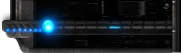- Zoids Dash Opening
As the game begins our main character, Lakol; finds a strange blue bracelet in the forest. When he puts it on he finds he's able to control Zoids, and a small prologue of Zi's history begins. It mentions the production of Zoids in capsules -- which is where our heros small Liger Zero comes from, and also mentions the terrifying Seismosaurus that once caused mass destruction to the rest of the world.
Please be aware that none of the menus and stuff in this guide are directly translated, they are listed by function. I do not read Japanese and these have not been translated directly.
- Opening Game Information
After you get through the starting sequence you'll find yourself on a main menu. This will be where you go beween all missions / quests.
Quests:
The object of a quest is to find a single Zoid, which you will know by the flashing green text on the screen (and the fact that it's different from the masses of Zoids around it). This Zoid is the boss, and it is your only objective in the level (although, some levels have multiple bosses). Once you defeat the enemy your Zoid will sound off and the level will end. From this level you'll receive some type of equipment, and occasionally, new Zoids.
Maps:
Each map usually has at least 2-4 different screens, that you get to by going off the edge of the map. When you leave one area of the map, the Zoids that were in the previous area will regenerate.
Boss Zoids:
When you encounter a boss Zoid you'll see a flash of green text across the screen. It's worth mentioning that Zoids Dash is a very non-confrontational game. While the lacky Zoids may seem easy enough to defeat, the Boss Zoids will crush you if you try to fight them head on. The best method is to stay away from them, and shoot from a distance. Your bullets will be able to hit an enemy even if they're off screen (although automatic aiming weapons will not target Zoids they're not level with.)
Basic Zoids:
In a quest, the only Zoid that matters is the boss Zoid. The other Zoids are there only to be obstacles. If you defeat them, they'll regenerate as soon as you leave the map, and when you go back, you'll have to kill them all over again. You generally don't get anything from destroying them.
Main Menu:
When you reach the main menu, you'll see four options. They go something along the lines of:
- Find Quest
- Customize Zoid
- Start Quest
- Save Game
- Main Menu Information
Find Quest:
 This option will take you to your ally, Tel, who is your 'book keeper' for new quests. To the right side of the character, you'll see the new quests that you can choose from. If you want to, you can choose to obtain all available quests at once. They'll then appear in the 'Start Quest' menu. You must complete some of the recently acquired missions before new ones will show up. After they're all complete, you can go back to find 2-3 different newer ones to choose from.
This option will take you to your ally, Tel, who is your 'book keeper' for new quests. To the right side of the character, you'll see the new quests that you can choose from. If you want to, you can choose to obtain all available quests at once. They'll then appear in the 'Start Quest' menu. You must complete some of the recently acquired missions before new ones will show up. After they're all complete, you can go back to find 2-3 different newer ones to choose from.
Customize Zoid:
 Beside that you'll see a graph that indicates how the Zoid is leveling up. I could be wrong, but I believe the top graph shows melee strengths, and the bottom shows gunning strengths. To the left of the same screen is HP and Boost (which controls special abilities.)
Beside that you'll see a graph that indicates how the Zoid is leveling up. I could be wrong, but I believe the top graph shows melee strengths, and the bottom shows gunning strengths. To the left of the same screen is HP and Boost (which controls special abilities.)
The main focus here are the Zoid icons that you'll see. If you click on the Zoid, you'll see it's individual weapon slots. Here you can click on one of the four slots, and use the left or right arrow buttons to scroll through the available weapons. (Slots are Head, Back, Neck, and Tail)
Below the Zoid icons, there are two menu options. Make sure the proper Zoid is displayed above. The first option will have three different stats that you can 'level up'. The first stat is missile / ammunition. The second is energy ammunition, and the third is melee damages.
The second menu option allows you to select the three Zoids that you want to have on your team. You'll be able to get up to 5 playable Zoids by the end of the game, but can only take three on a quest at one time.
Start Quest:
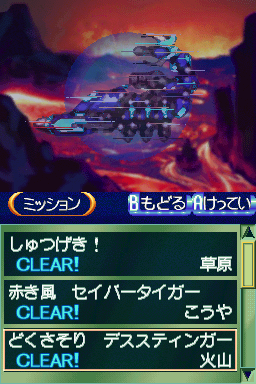 Start Quest will bring up a list of missions. This includes all quests that you've already completed, and usually the newer ones (listed at the bottom, and brought up automatically). Old missions will show a blurry image of the Zoid that you encountered as the boss in that mission.
Start Quest will bring up a list of missions. This includes all quests that you've already completed, and usually the newer ones (listed at the bottom, and brought up automatically). Old missions will show a blurry image of the Zoid that you encountered as the boss in that mission.
If you haven't taken on a mission yet, you'll see a strange shape (sort of looks like a fish, actually-) that indicates that you haven't discovered the Zoid yet. If you play a mission and fail, or quit, you'll see the outline of the Zoid that will be available in that quest. Each quest has a different playing field, and sometimes these playing fields repeat themselves for newer missions. As you get Zoids (such as the flying Pteramander) you can also discover new areas.
Click the mission you want to start. A screen will show up of your current Zoids temp. Click A again to begin with those Zoids, or B to go back to the previous menus.
Save Game:
Pretty self explanatory. By default, Overwrite Game is set to "no". The top option is the one you want to select, "Yes" to overwrite.
- Map Information
As the quest begins, your character will take control of one of the three Zoids. You can use the arrow keys to navigate around the expansive map, where you'll encounter multiple Zoids, in multiple color schemes.
 Stats:
Stats:
At the top of the screen is your Zoids HP and Boost. When your Hit Points become 0, your Zoid will revert back to a capsule/core form, which has a single basic weapon, and is slow firing. This form is significantly weaker than the standard, and will die quickly. The Boost is the stat that goes down when you use special abilities (such as Pteramanders ability to fly.)
Weapons:
Under the map area, you'll see four different colored boxes. These are your weapons. Each weapon has a limited capacity for firing or use. When the number hits 0, the weapon will temporarily cease to function. You'll have to wait for the loading bar on the weapon to refill before you can use it again.
Zoids:
The three Zoid icons at the bottom are your available Zoids. You can click on a Zoid to control which one is active at the time. This helps you get to different areas in the map, and handle different situations. When a Zoid is weakened, you can switch to another for a while. The Zoid will steadily begin to regain HP, and you'll also see that there is a loading bar on a Zoid before you can reactivate that particular Zoid.